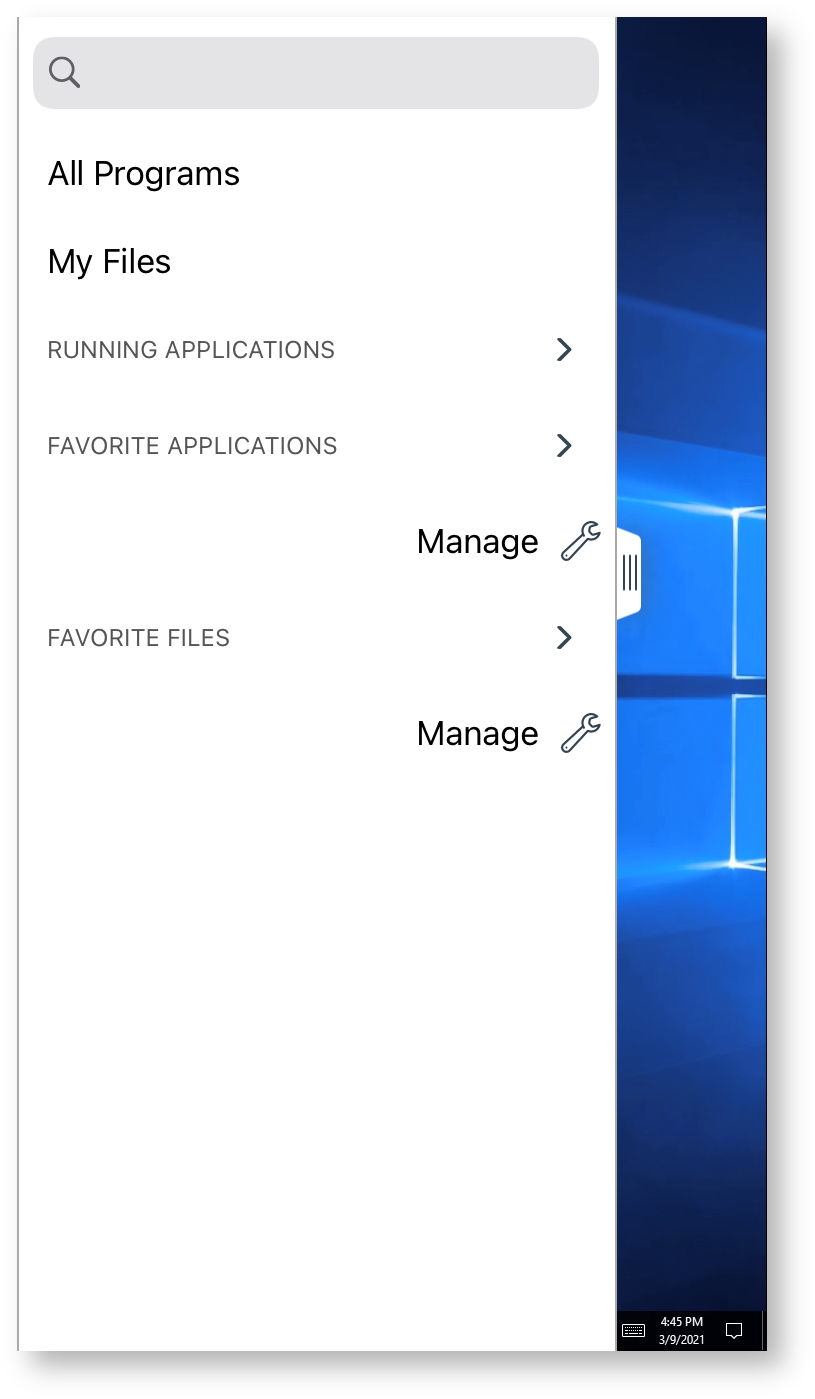Overview
There are two ways to access your XTIUM DaaS desktop using mobile devices.
You can use your company's DaaS URL (typically: companyname.evolvedaas.com) or use the VMware Horizon View Application.
XTIUM's recommendation is to leverage the VMware Horizon View Application on your mobile device for the optimal mobile experience.
Using Apple Devices (iPhone/iPad)
To access your DaaS desktop on Apple (iPhone/iPad) devices you need to download the free VMware Horizon Client Application.
The app is easily found in the Apple Store by searching ‘VMware Horizon’.
Keep in mind that your cellular carrier’s data rates for use of the application may apply.
Step 1 - Download the Horizon Client app from the Apple Store.
Step 2 - Choose to allow or not allow the application to send you notifications.
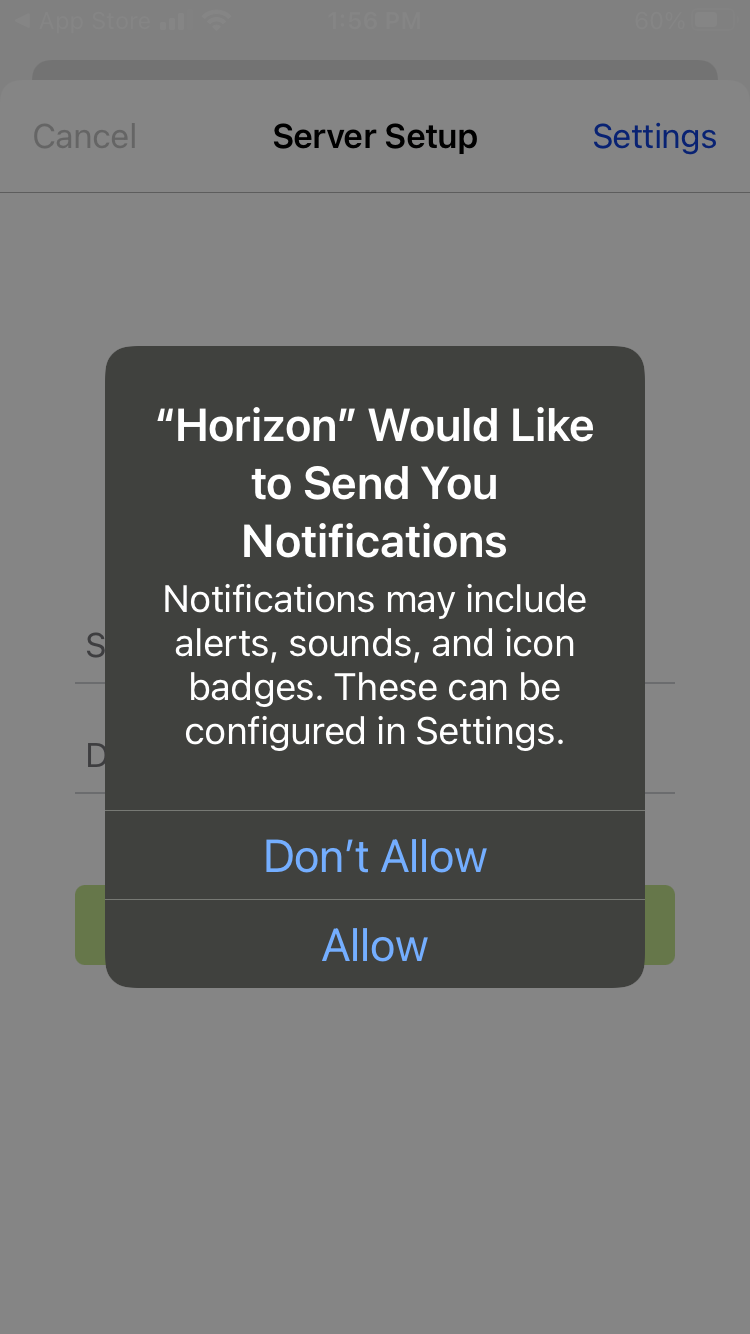
After selecting to allow or not allow, the ‘Server Setup’ screen appears.
Step 3 - Click in the Server Address field to input your server name. Example: xyzco.evolvedaas.com
Enter the server address that is provided to you by your IT Administrator.
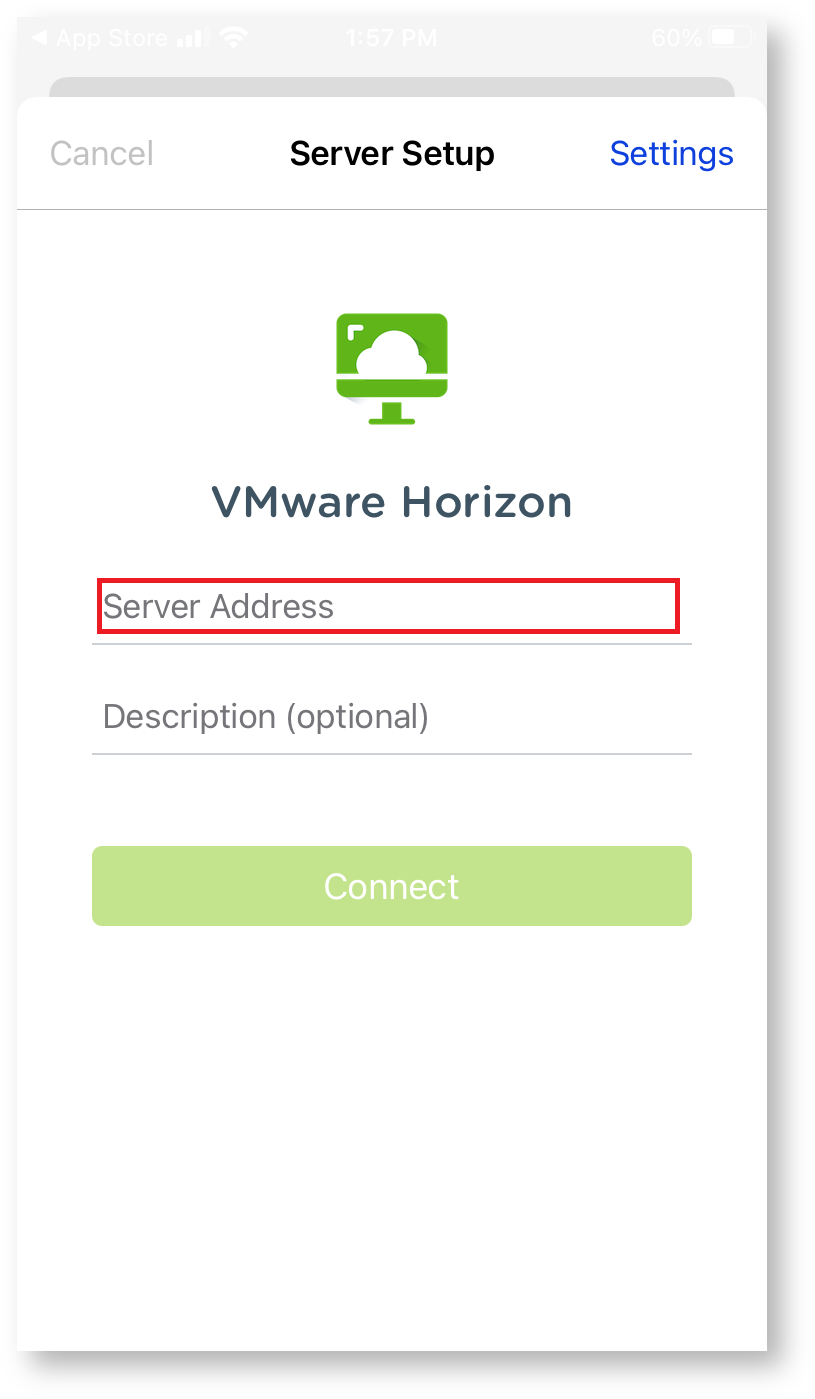
You can optionally give the server a description.
Step 4 - Your DaaS server will appear on your "Servers" screen. Click the server icon to access the login screen to your desktop.
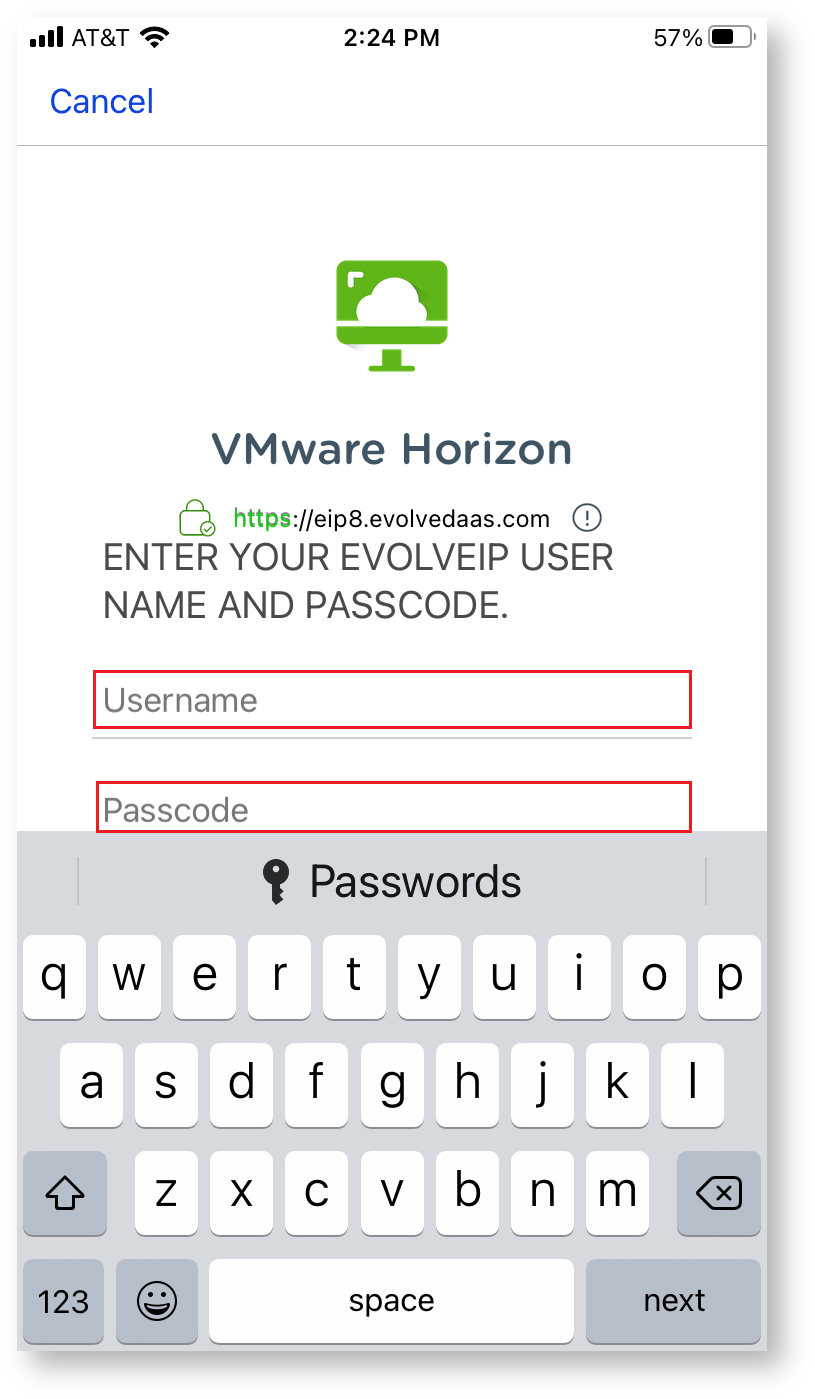
Step 4 - If your organization has Multi Factor Authentication set up this is where you will enter your username and OTP password:
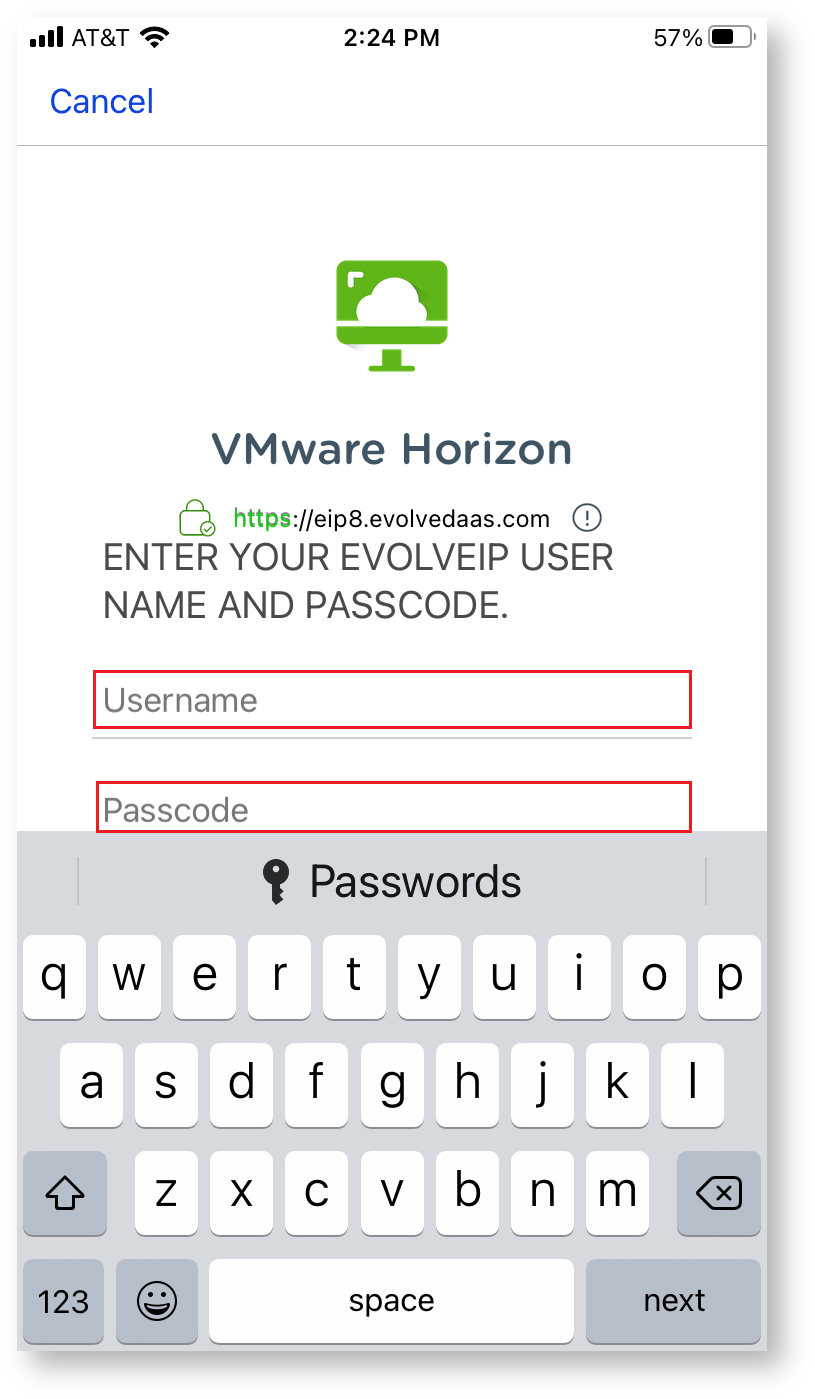
Step 5 - Enter your Active Directory password and you will be connected to your desktop:
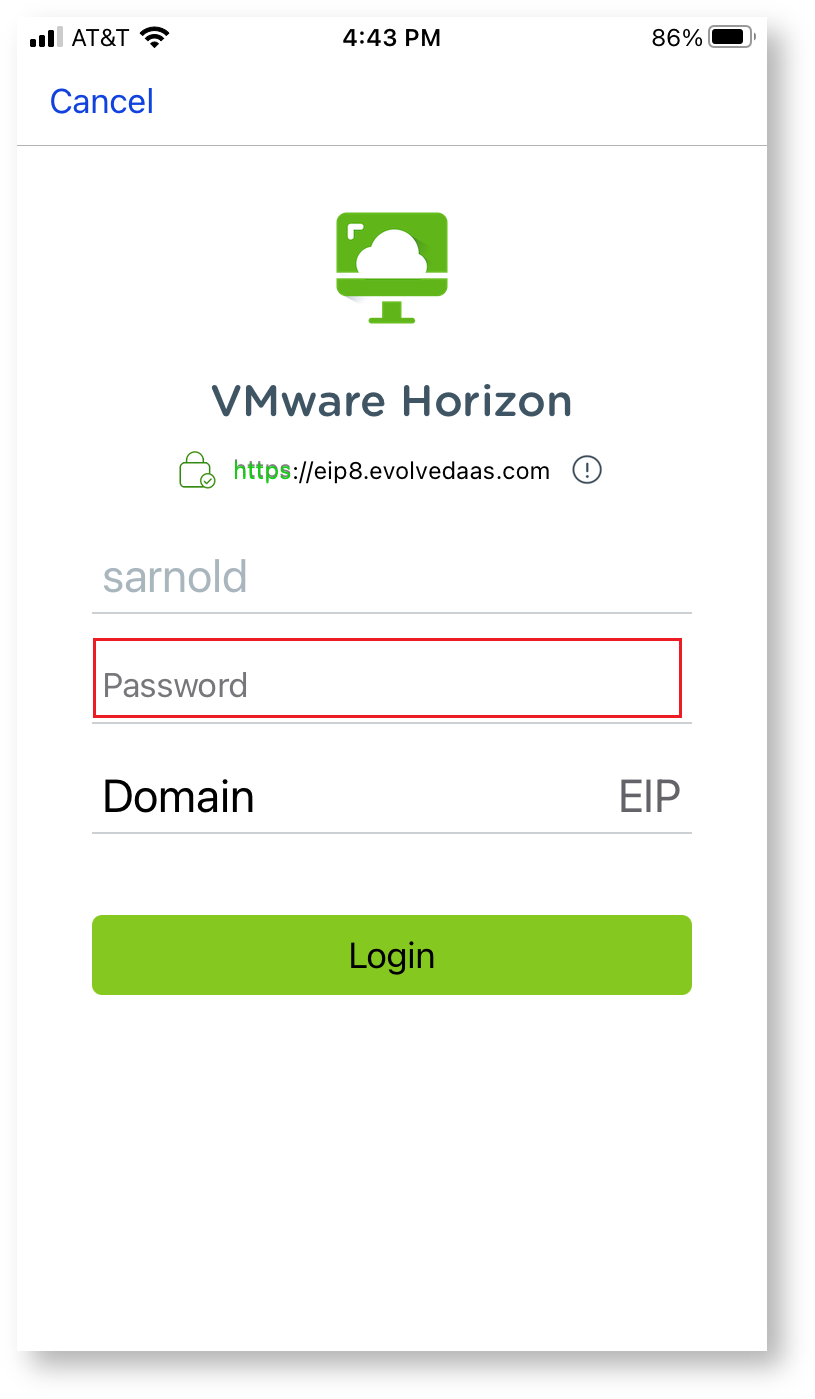
Once the connection is successful, your desktop's icon will appear.
Step 6 - Click the seat icon to launch your desktop.
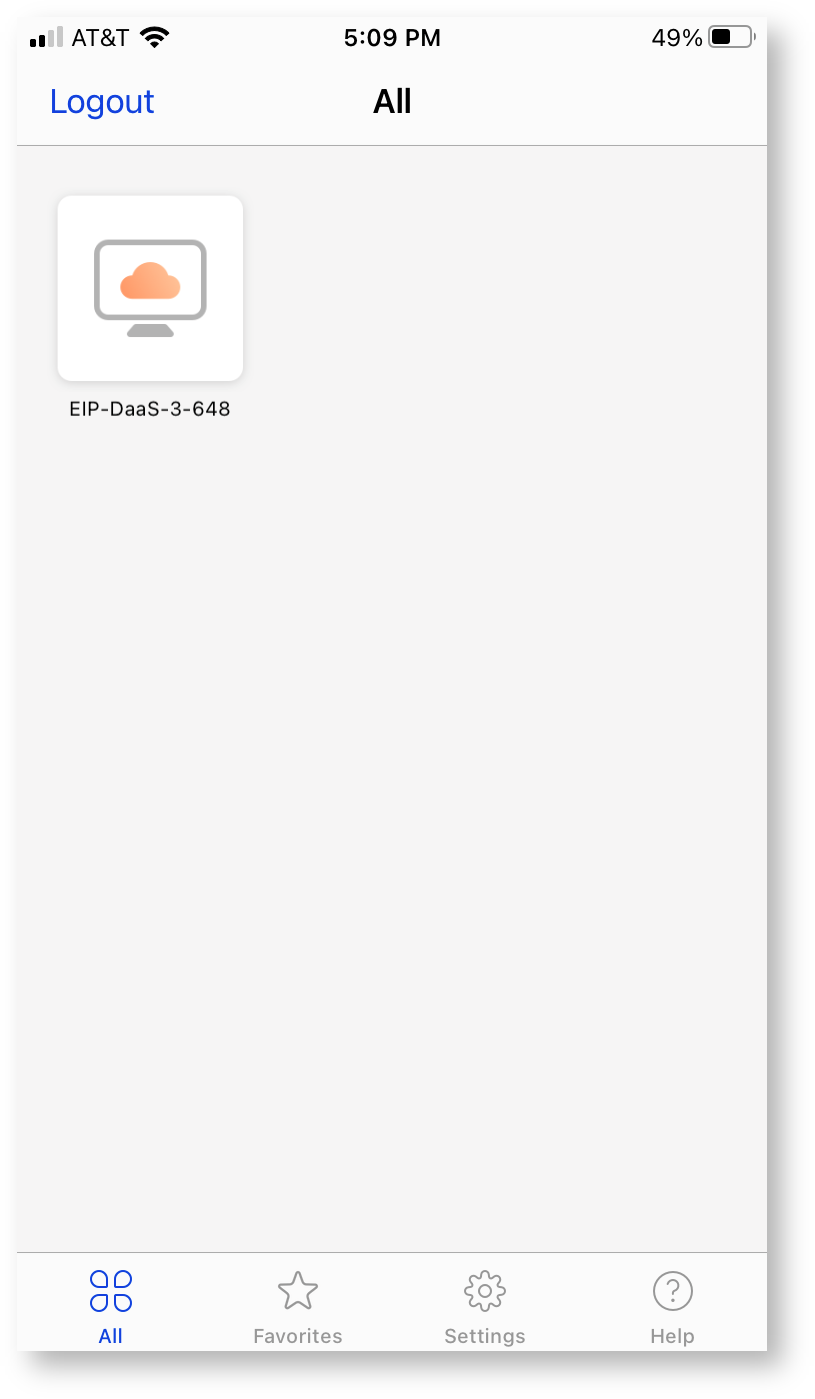
You will be taken to your desktop:
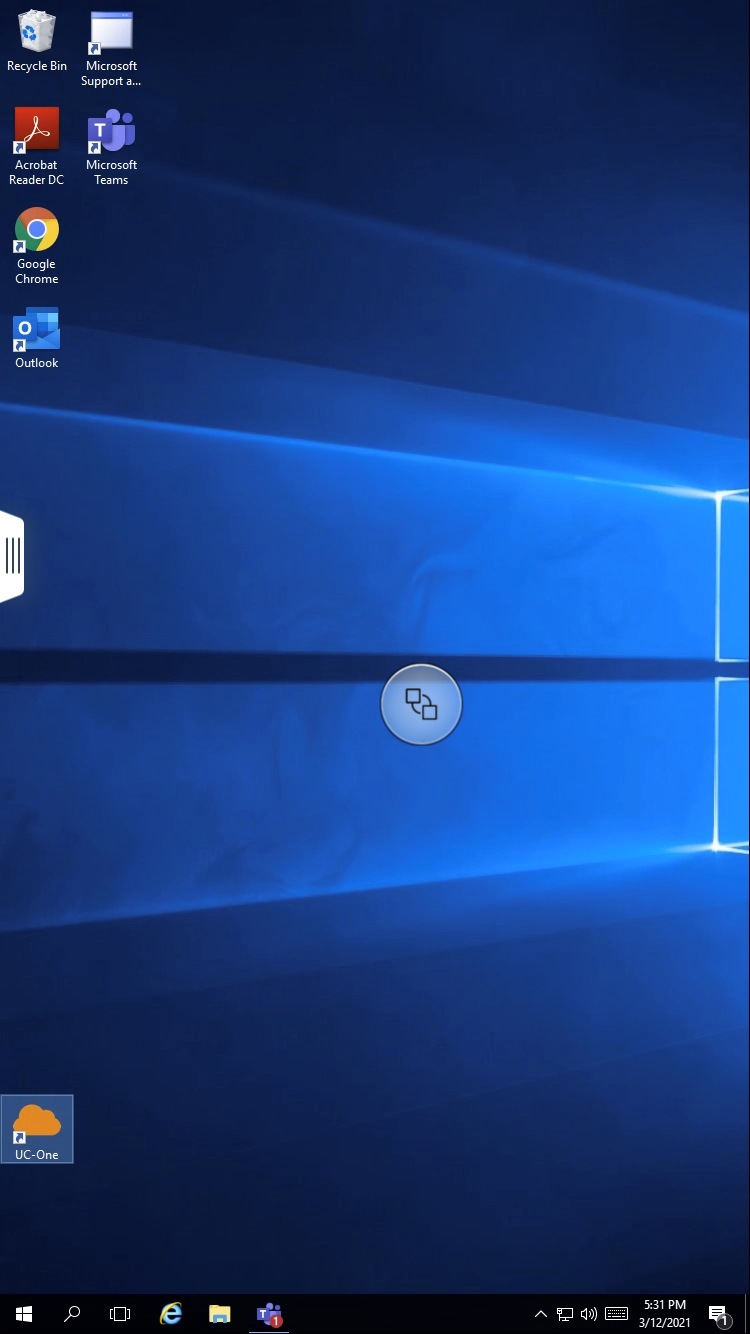
Upon the first connection you will be asked if you want to allow the application to use your Bluetooth devices in order to connect peripherals.

There are some extra features to help you navigate in a mobile session.
You can leverage these icons for help, navigation on the screen, open a trackpad, open your keyboard and disconnect from your session.
There is also a Favorites panel that you can leverage to find files to quickly launch an application.
This is how the navigation menu appears on your iPhone or iPad:
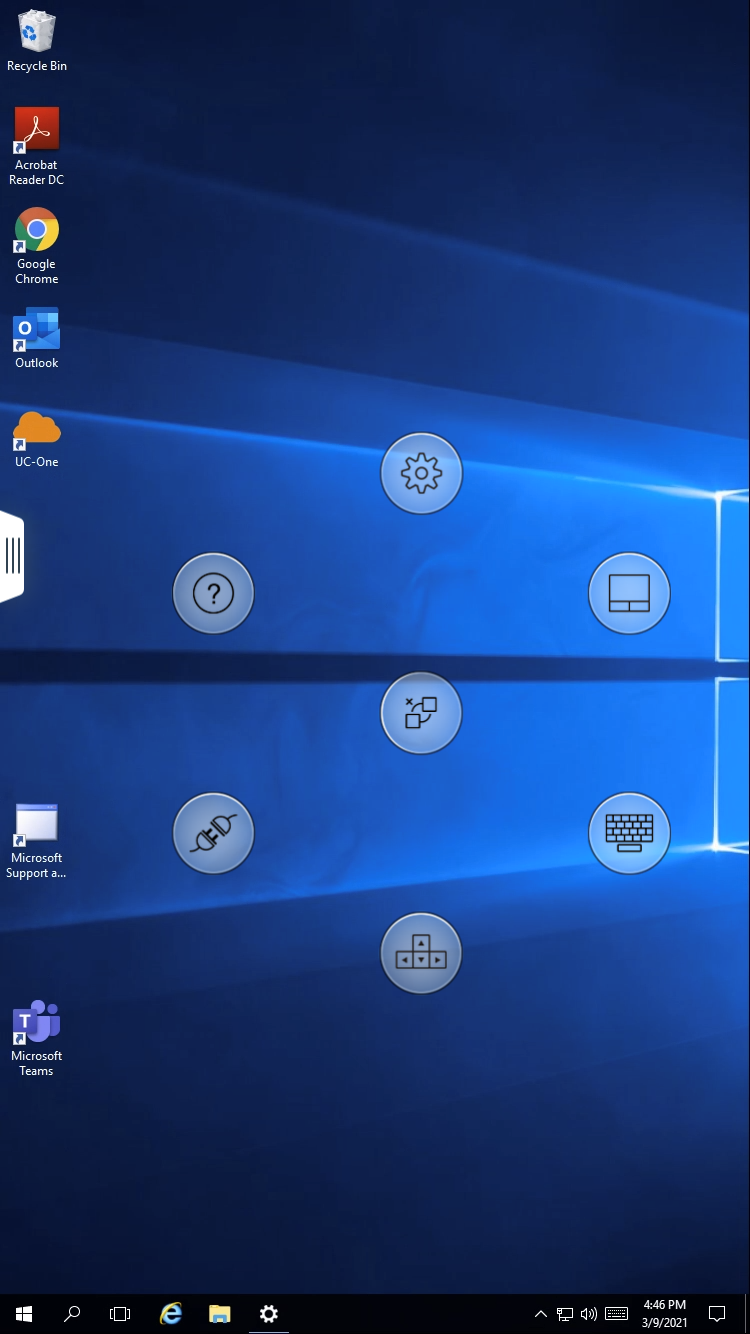
Settings

On Screen Trackpad

Help

Disconnect

Expand Icons

On Screen Keyboard

Navigation Arrows

Favorites Panel
While using an iPhone/iPad, your easy access menu options appear in a list on the left hand side of the screen.
Swipe or drag the tab the right to reveal the Favorites Panel:
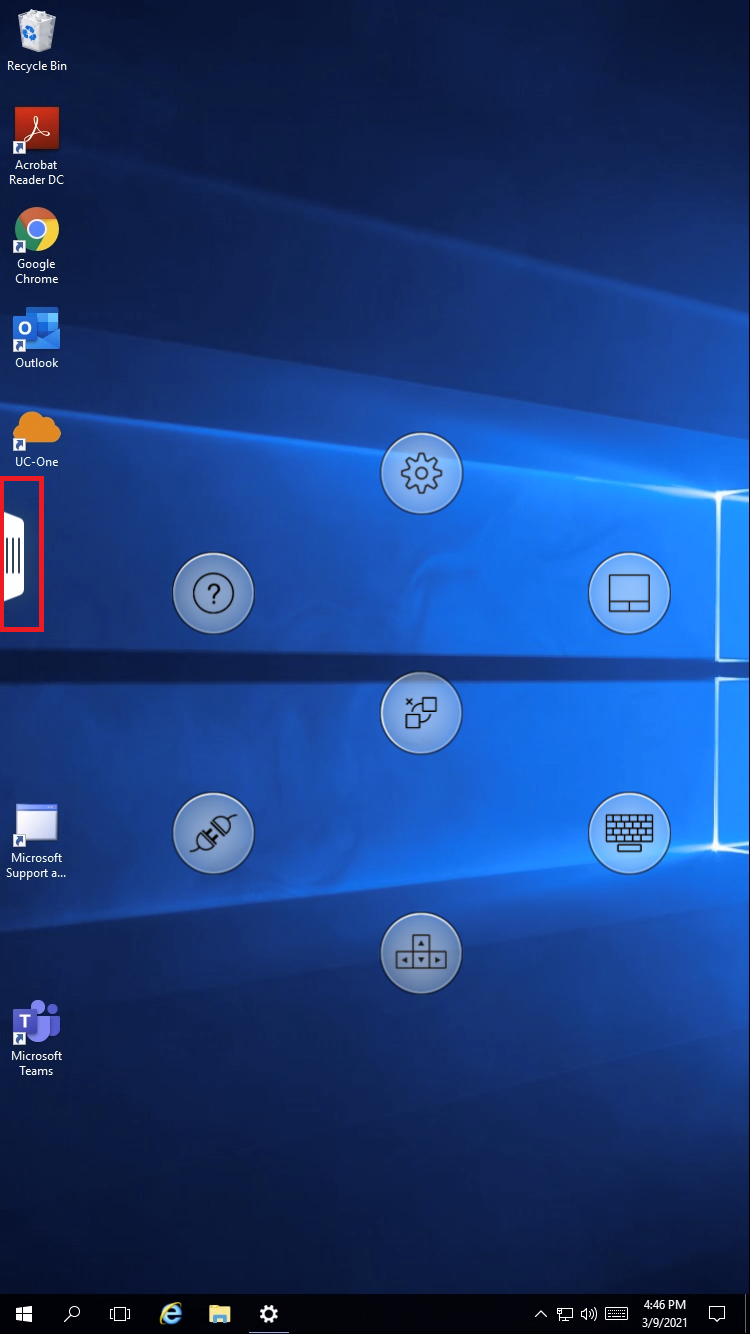
The panel shows all programs, files, running applications, favorite applications and favorite files: